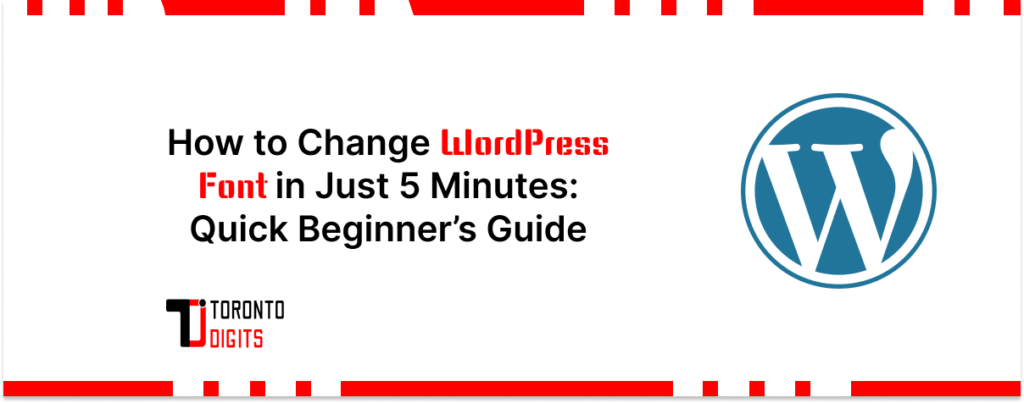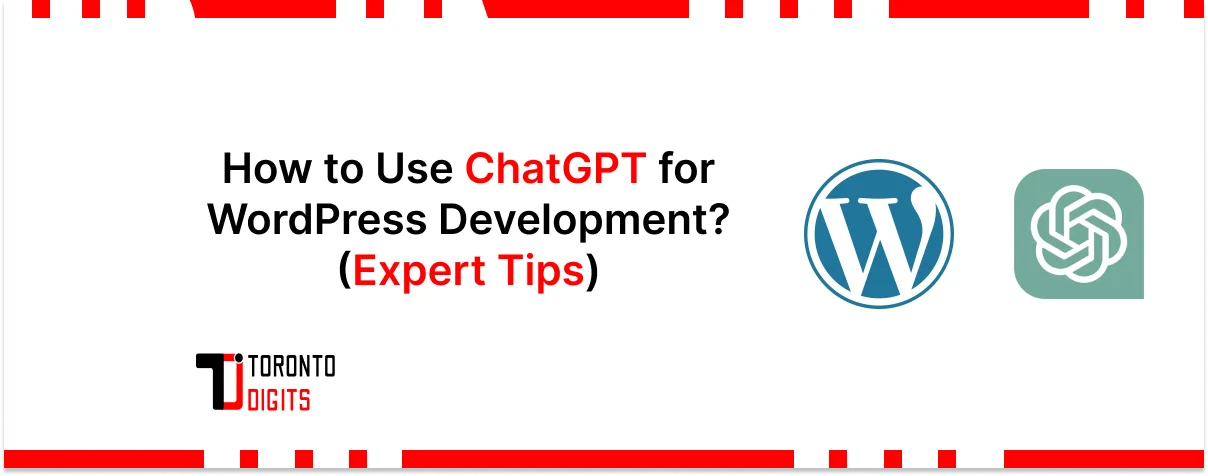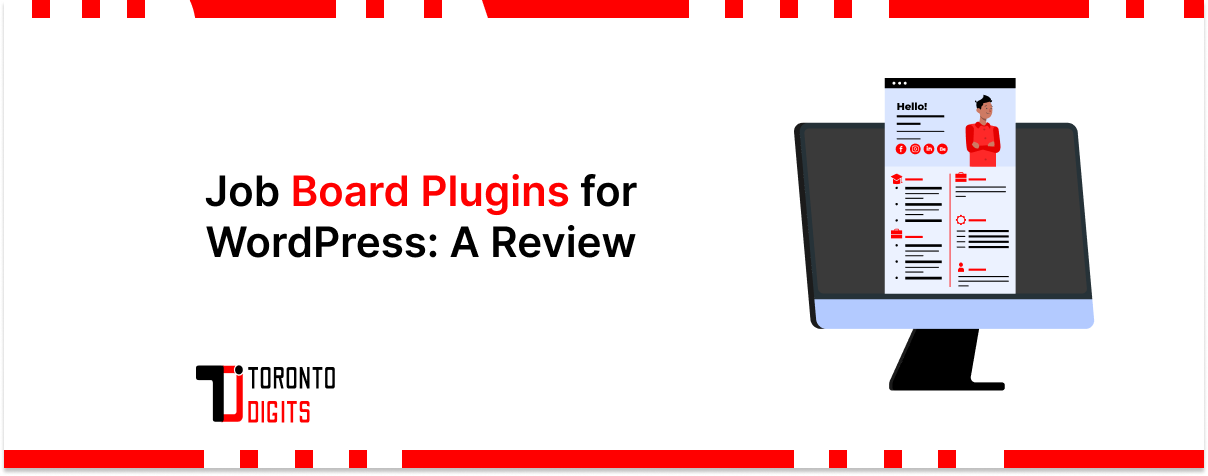WordPress is the world’s most popular Content Management System (CMS), with 43.2% of all websites this year. It let users create and manage their websites. One of the most important aspects of designing a website is choosing the right fonts.
Changing the font in WordPress is not difficult at all, and can be done with just a few simple steps. Whether you want to change the font for your entire website or just for specific elements, there are several methods you can use to achieve the desired result.
With the right approach and a bit of knowledge, changing the font in WordPress can be a quick and easy task without any code. In this article, we will discuss how to change WordPress font easily and quickly.
Understanding Fonts
Before we dive into the process of changing WordPress fonts, it is important to understand the basics of typography. Fonts play a critical role in shaping the design of a website. They affect the readability, tone, and overall aesthetic of a website. There are two types of fonts: serif and sans-serif.
1. Serif Fonts
Serif fonts are characterized by the small lines or strokes that extend from the edges of letters. They are generally used in print media and are considered more traditional and formal. Examples of serif fonts include Times New Roman, Georgia, and Baskerville.
2. Sans-Serif Fonts
Sans-serif fonts, on the other hand, do not have small lines or strokes extending from the edges of letters. They are generally considered more modern and casual. Examples of sans-serif fonts include Arial, Helvetica, and Verdana.
Why Change Fonts on Your WordPress Website?
Choosing the right font is crucial for designing and maintaining a WordPress website. It helps establish a consistent visual identity that aligns with your brand’s values and aesthetic.
A unique font can differentiate your website and create a distinct visual identity.
Selecting a font that is easy to read and legible is essential for creating an accessible website. Visitors with visual impairments or reading difficulties may have difficulty engaging with your content if your font is not clear and legible.
When you choose a WordPress theme, it came up with a default font, font color, and size. But you can change it from the default font if you don’t like it.
There are several ways in which you can change your WordPress Theme font. You’ll see different methods in this article. Let’s dig into it:
1. Through WordPress Theme Customizer
This is one of the easiest ways to change your WordPress website. To change the font of a WordPress theme from the WordPress Theme Customizer, follow these steps:
- Log in to your WordPress admin panel.
- Go to “Appearance” and select “Customize.”
- The WordPress Theme Customizer will open, showing a live preview of your website.
- Look for the “Typography” or “Fonts” section in the Customizer panel. The location may vary depending on your theme.
- Click on the “Typography” or “Fonts” section to expand it.
- You should see options to customize different elements of your website’s typography, such as font family, size, weight, and color.
- Select the specific element you want to change, such as “Body Text” or “Heading Fonts.”
- Choose the desired font from the available options. Depending on your theme, you may have a list of pre-installed fonts or the ability to add custom fonts using a plugin.
- Customize other typography settings as needed, such as font size or weight.
- As you make changes, the live preview will update in real-time, allowing you to see how the new font looks on your website.
- Once you are satisfied with the changes, click the “Save & Publish” button to apply the new font to your website.
Remember, the availability and options for customizing typography may vary depending on your theme. If your theme doesn’t provide font customization options in the Theme Customizer, you might need to explore additional methods.
2. Through WordPress Full Site Editor
To change fonts through the WordPress Full Site Editor, follow these steps:
- Log in to your WordPress admin dashboard.
- Navigate to “Appearance” and click on “Themes“.
- Select the theme you are using for your website.
- Look for a section or option related to typography or fonts. This may vary depending on the theme you have installed.
- Once you find the typography or font settings, you’ll likely have options to customize various aspects of the fonts, such as font family, size, weight, and color.
- Use the provided controls or dropdown menus to select the desired font family for different elements of your website, such as headings, paragraphs, and navigation menus.
- Preview the changes in real time to see how the selected fonts affect your website’s appearance.
- Once you are satisfied with the changes, click on the “Save” or “Publish” button to apply the new font settings to your website.
It’s important to note that the availability and location of typography settings may differ depending on the theme and plugins you have installed. If you don’t find typography settings in the theme options, you may need to explore additional plugins or custom CSS solutions to achieve the desired font changes.
3. Changing Fonts in WordPress Using Plugins
There are several popular font plugins available for WordPress, each with its own set of features and functionalities. Choosing the best font plugin depends on your specific needs and preferences. Here are a few highly regarded font plugins:
- Use Any Font: This plugin allows you to upload and use custom fonts on your WordPress website. It supports all font file types and provides an easy-to-use interface for font management.
- Custom Fonts: With this plugin, you can upload and use custom fonts without needing to write any code. It integrates with the WordPress Customizer and offers various font customization options.
- Fontsy: Fontsy provides a vast library of icon fonts, allowing you to easily add and customize icons on your website. It offers a user-friendly interface, icon search functionality, and multiple styling options.
- Typekit Fonts for WordPress: If you have an Adobe Typekit subscription, this plugin enables you to integrate Typekit fonts seamlessly into your WordPress site. It offers a simple setup process and allows you to apply Typekit fonts to different elements.
- Easy Google Fonts: This plugin allows you to choose from a variety of Google Fonts and apply them to different areas of your website. It offers extensive typography control and integrates with the WordPress Customizer.
When selecting a font plugin, consider factors such as ease of use, compatibility with your theme and other plugins, the flexibility of font customization options, and user reviews. It’s advisable to try out a few options and determine which one best suits your specific requirements.
After selecting the plugin, it’s time to change the font. Let’s dig into the process:
Step 1: Choose a Font
Before you can change the font on your WordPress website, you need to choose the font that you want to use. You can either use a font that is already installed on your computer or you can use a web font.
Using a Font That is Already Installed on Your Computer
If you choose to use a font that is already installed on your computer, you will need to upload the font to your WordPress website. To do this, you will need to use a plugin such as Easy Google Fonts.
Using a Web Font
If you choose to use a web font, you will need to find a font that you like and then download the font files. Once you have the font files, you will need to upload them to your WordPress website.
Step 2: Install a Plugin
To change the font on your WordPress website, you will need to install a plugin. There are many font plugins available for WordPress. You can use any of them. Easy Google Fonts plugin was the most famous plugin among all but in 2022, its popularity declined as it is not fully functional for the latest WordPress versions. We hope to see this plugin’s new version soon.
Step 3: Configure the Plugin
Once you have installed the Easy Google Fonts plugin, you will need to configure it. To do this, go to Appearance > Customize > Typography in your WordPress dashboard.
Step 4: Select the Font
In the Typography section, you will see options for changing the font of various elements on your website, such as the heading font, body font, and widget font. To change the font of an element, click on the element and select the font that you want to use.
Step 5: Save Changes
Once you have selected the font that you want to use for each element, click on the Save Changes button to save your changes.
Also Read: 6 Common WordPress 400 Errors & How to Fix Them: Amazing Tips
Best Practices for Changing Fonts in WordPress
When changing fonts in WordPress, it is important to follow best practices to ensure that your website looks great and is easy to read.
1. Use a Legible Font
The most important aspect of choosing a font for your website is ensuring that it is legible. Avoid using fonts that are difficult to read or too small.
2. Be Consistent
When choosing fonts for your website, it is important to be consistent. Use the same font throughout your website to maintain a cohesive look and feel.
3. Don’t Overdo It
While it may be tempting to use a variety of fonts, it’s best to stick with one or two fonts for your entire website. Using too many fonts can make your website look cluttered and unprofessional.
4. Consider Accessibility
When choosing a font for your website, it is important to consider accessibility. Use a font that is easy to read for people with visual impairments or dyslexia.
5. Test Your Font Choices
Before you finalize your font choices, make sure to test them on different devices and browsers to ensure that they look good and are legible.
Conclusion
Choosing the right fonts for your website is an important aspect of website design. By following the steps outlined in this article, you can easily change the font on your WordPress website. Remember to follow best practices for typography to ensure that your website is easy to read and looks great.
FAQs
Can I change the font without using a plugin?
Yes, you can change the font by editing the CSS of your WordPress theme. However, using a plugin is a simpler and more user-friendly option.
Is it okay to use multiple fonts on my website?
It’s best to stick with one or two fonts for your entire website to maintain a cohesive look and feel. Using too many fonts can make your website look cluttered and unprofessional.
Can I use any font on my website?
You can use any font that is licensed for web use. Make sure to check the licensing requirements before using a font on your website.
How do I test my font choices?
You can test your font choices by viewing your website on different devices and browsers. Make sure that the font is legible and looks good on all devices.
What is the difference between serif and sans-serif fonts?
Serif fonts have small lines or strokes extending from the edges of letters, while sans-serif fonts do not have these lines or strokes. Serif fonts are generally considered more traditional and formal, while sans-serif fonts are considered more modern and casual.